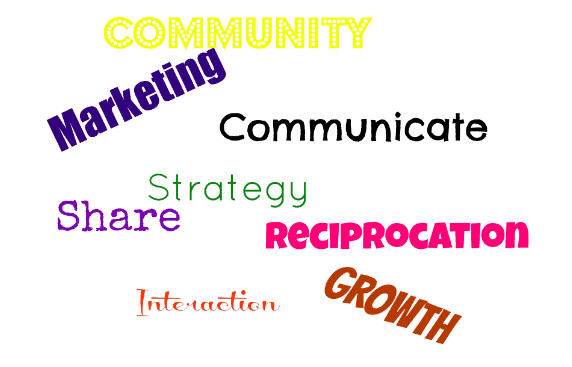How to Spring Clean Your Blog, Part 2: Plugins, SEO & Posts
Yesterday, I shared my first post of a two-part series on spring cleaning the blog. You can find that post here. I talked about optimizing images, cleaning up your tags and categories and your media library. This is not an all-inclusive series, as there are a lot of other things you can do, but if you take baby steps and slowly work on all your posts and framework, you’ll be good to go when you’re ready to take on bigger projects that will help speed up your page load time. Here is today’s set of steps on how to spring clean your blog and still keep your sanity!
How to Spring Clean Your Blog
Clear Your Cache: This is easy, or at least, it should be. There are plugins that do this. I am on a Managed WordPress plan (save your boos if you’re not a fan — it works for me and I’m a fan) so I have an easy “flush cache” button that takes 10 seconds max. Problem solved. This is particularly helpful when you are making tweaks to the site and want to see them immediately, and it helps with page load as well.
Remove Unused or Outdated Plugins: Go through your plug-ins one at a time. Ask yourself: Am I using this? Why? Plugins I installed in the beginning that were helpful are now things that I can do manually. For instance, I had a plugin installed that pulled all my posts that were categorized as social media into a list on a page for social media. Sounds great, right? It was — but I was just being lazy. I deleted that plug-in and instead, hyperlinked the URL of the new post on the page myself. It took all of two minutes, if that, and I didn’t have another plug-in to slow down the site. I also removed this Image Widget plug-in that I used to love, but my theme, and Genesis Framework overall, offers that now. No need to have plug-ins active to slow down loading if you’re not really using them.
Tools Like SEOptimer: These are tools you use to see where your trouble spots are. There are far too many more for me to list — all free, as there are paid ones but I only use free — and all the options that they will point out are free, but they provide a summary for you to see where you can make changes. I also ran one at Pingdom and learned that yes, I really do need to set up a CDN and I need to lessen my javascript above the fold as well as tightening up my CSS; for me, I’m in the process of a redesign so I’m holding off on those three things until the redesign is complete, but I did take a lot of suggestions to use now.
One of the first things that kept popping up in all three of the audits I ran was my bio image. I continued to get messages that this image took a while to load and it wasn’t in the image library. The ultimate goal is for a search engine to be able to find everything on the page as fast as possible, so if it’s looking in 10 different virtual places and even just one of them is slow, that’s going to take loading from 1 second to 9. Would you wait that long for a page to load? My fix for that error message was easy; I removed the image widget I’d naively installed in WordPress three years ago when I built the blog and used just a regular native text widget, linking to an optimized photo that I uploaded. In short, I made the image smaller and faster to load and put it in a place that’s faster to get to. It cut off 2 seconds of load time, and it was a 10-minute fix at most!
As a side note — if you’re ever experiencing slow loading or odd issues, go through your plug-ins one at a time, turning them off, clearing your cache and re-loading the blog. This helps you narrow down what plug-in is causing the issue, as the majority of site loading problems are plug-ins.
SEO and That Little Green Light: I love the Yoast plug-in. Love it. It really taught me a lot about what was important for SEO for blog posts. I work with SEO all day long in my digital marketing position, but blog posts are different. Yoast helps you focus yourself so you’re hitting the most important things. Keywords, alt-text, length of copy/title, url, etc. Yoast is the best one, in my opinion. They ramp up their game by providing a bunch of tutorials at their site that will talk you through all the little changes you may want to make. This helps you maximize the plug-in, and if you want to ramp up your game, you can buy the pro version. It’s affordable and I’d say worth it.
When you say SEO, most people think right away of where you get found on Google. Good deal, because that’s ultimately what you want in one sentence — to be found as close to the top of the front page of the search results on Google. People also think about keywords, and while they are uber-important, there is a lot more. There are many parts to the complete picture of good SEO, so when I went through my site, I made sure each post had a green light, or close to it. Even Yoast will tell you that not every post is going to get you a green light, and that’s okay, but when I first started, I missed out on a lot of opportunities. I went back through each post one-by-one during my spring cleaning the blog spree and it was illuminating. Some posts didn’t have categories chosen, others didn’t have tags. A few didn’t even have meta descriptions or keywords. What was I doing?? I added these in and made sure that people could find these posts. Literally, within 7-10 days, my traffic improved. Yes, it took me several days, but was it time well-spent? Without a doubt, yes. I also started making sure that “dangerous cupcake” was mentioned more than just in my site title and url, and I’m seeing more traction from that as well. I can’t rank anywhere if I don’t tell Google what I want.
Bad Posts: We all have some of these, even the best bloggers. What seemed like a good idea at the time took a turn or just never got any traction. A rant, a “check out my gorgeous day” or whatever, it just isn’t in keeping with the rest of your posts. Some people say you have to leave these up, but I don’t subscribe to that. I went for removing the post, removing any images that were used only in it, and allowing my redirect plugin to point people back to the landing page. I only removed about 12 posts. This is a choice you have to make on your own, as you may not think anyone’s looked at a post, so I recommend reviewing your Google Analytics to be sure you don’t remove something that people are still visiting a lot.