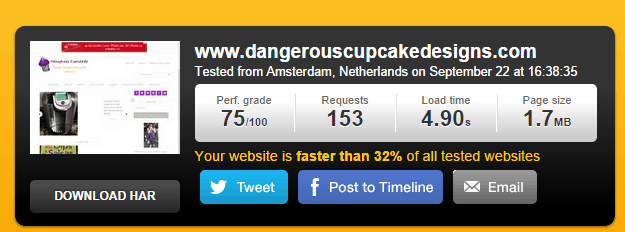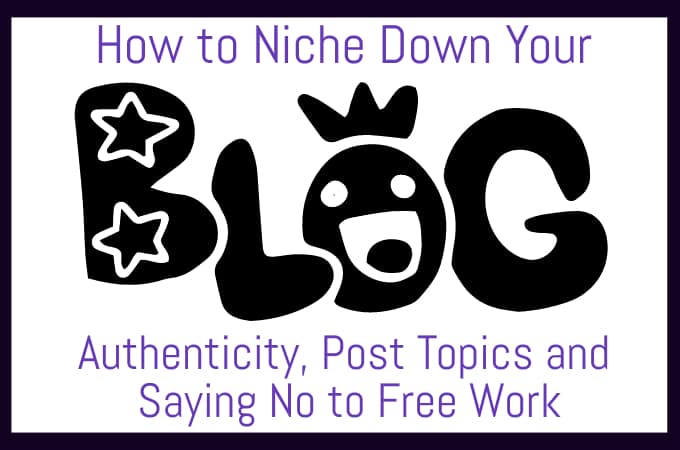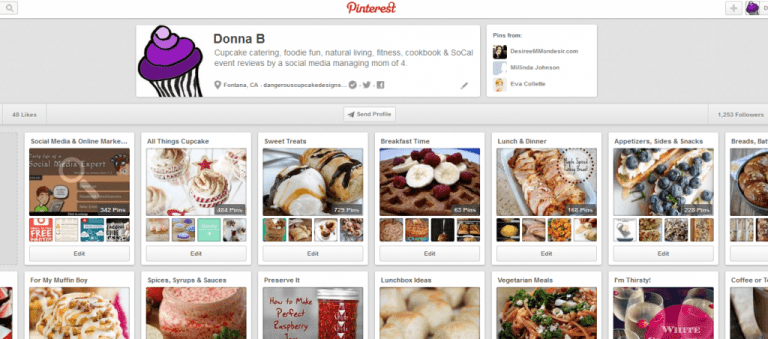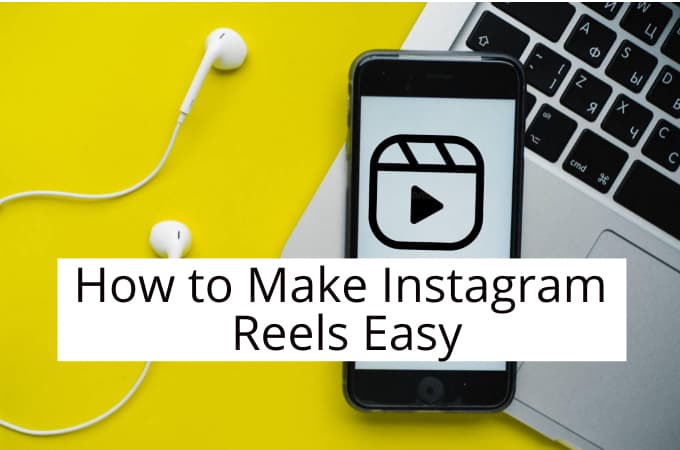How to Speed Up Your Blog with Just a Few Changes
A couple of weeks ago, I noticed my blog was crawling. I’d just installed a new Genesis child theme a week or so prior, and I loved the design. I had purged many of my old plugins and tried new ones; I knew I still had some work to do, but it had been functioning fine and I was happy with the new look. I wasn’t happy with the speed though. When it comes to blog traffic and people returning to my site, speed matters. A slow-loading site can be the kiss of death and I’ve worked too hard to let it cause issues.
After looking for obvious things – a hanging ad, image, etc., sometimes obvious when you watch the bottom-left of your browser and notice one particular element there longer than others – I wasn’t getting anywhere. I ran some Pingdom tests and was mortified by the overall load time, on average 10-13 seconds. I had to get this fixed, but how?
My first thought was to reach out to my fellow bloggers and social media pros. I immediately had the names of a few options but I am frugal. The idea of paying someone to fix something that I really ought to know how to do was making me twitch. I was prepared to do it, as the speed is a non-negotiable thing, but what if it was something small and I was wasting money I should have spent somewhere else?
To be fully transparent, my blog is making money and doing fine for a blog of its age, but it’s not yet where I want it to be. I’d rather be able to buy a house with it than a car and other fun stuff, you know? And I love to learn. My social media clients know that they can come to me for solid work and the more I learn, the more I can offer them. If I can add more skills to my list, I can add more value to our relationship. Win-win.
My next step was to call GoDaddy, my hosting provider. I’d already contacted them a few days prior but they assured me the slowness wasn’t on their end. I used their online chat system, which is quick and very friendly, but I probably should have picked up the phone that first time and saved myself a couple of days. This phone call saved me money and time and frustration in a very big way.
After about 45 minutes on the phone with the GoDaddy representative, I had a blog that was moving along faster and answers to a lot of questions I didn’t even know I’d had but now would never need to ask. I also had a lot of tools in my arsenal to work on my blog with minimal interruption to the user experience. (My last goal was to pull the blog down or test every step on my mock blog on the sub-domain, where I design for clients, or even in Instant WP, a live WP environment that resides on my desktop rather than a server.)
So how do you speed up your blog?
In a word: plugins.
It’s simple, but a bit scary to mess around in your CPanel. However, I found the below steps to be a lot easier than the way I’d been doing it.
Bring up Pingdom.com. If you’ve not used Pingdom yet, you are missing out. There is a world of information here that you will return to again and again, so bookmark it.
At the bottom right, you’ll see Community, with a small list under it. Click on Pingdom Tools. At the top of the page that opens, you should then see Pingdom Website Speed Test. Enter your url and click Test Now.
Cry a little if your speeds are slow, but wipe your eyes and get over it as you’re quickly going to see how you should be able to have those speeds increased in just a few minutes.
This is what you should see at the top. Yeah, mine wasn’t good when I tested this but I did it again a few minutes later and it was back down. Sometimes it is influenced by your connection, so don’t always assume your site is having an issue if it’s intermittent, but if it’s more than just once in a blue moon, you may benefit from a call to your host.
You’ll see four options – each is entirely different and they will each give you a breakdown of a different sort, but familiarize yourself. Notate the speed and how many requests it lists. To cover each one of those tabs would be a ginormous blog post so for now, we’ll just go over the plugin repair as it’s usually the most common problem within a blog that’s related to significant speed loss. (The Waterfall tab will show you what’s loading and how long each component takes as well, so that’s a quick glimpse at what’s happening. That tab, and Performance Grade, where you’ll be able to see at a glance what area(s) you need to look at later are the two tabs I can now tell you the most about.)
Keep that page open
Log into your FTP. Drill down via WP-Content until you get to the folder for the theme you’re currently using. You should see a folder entitled Plugins. Cool. Don’t touch it…yet. Instead, make an extra folder and call it something easily identifiable but different from anything else there; we named mine Plugins2. We then moved all the plugins into Plugins2 via the “Move” option. (Alternatively, you can rename the Plugins folder to Plugins2 and then recreate another Plugins folder. Depends on your comfort level.)
At this point, it’s important to realize that your blog is still live but will not have any of the plugins. Don’t panic. You essentially have deactivated every plugin so your blog will look different and a lot less loads when you click to open your blog/website.
Now run another Pingdom test. (You’ll be doing quite a few. Settle in for the long haul with a drink…maybe even a stiff drink if you’re worried, but then again, since you’re messing with your inner blog workings, probably best to make it a mildly caffeinated beverage.) See the difference? Apparently the average requests on a blog are under 100, so mine at 153 is still high.
What is a request? It’s basically what has to be loaded, individually, before the page is considered fully displayed. Pingdom’s default option is to show things in order that they load. It’s a common thought that content should be loaded before ads and extra images/sidebars, but that’s something that is a code issue and another separate blog post.
I began then to put one plugin back at a time, then running another Pingdom speed test. (I was uber-thorough and did it after not just moving it back into the folder, but after re-activating it.) Notate the number of requests and load time after each change. After doing all the plugins, you’ll have a long list of information that you can use to see what changes you may want to make. In my case, I had to remove my social icon plugin and my social shares plugin, replacing each with a better option; I also removed three more plugins that weren’t critical.
Ads can also slow down your site, since those images/links aren’t housed on your site. Pay attention to those as you may want to make a change.
Keep in mind that load time can and will change, along with requests. As I said, I re-did my speed test a few minutes later from the one shown above and requests also dropped.
Mine is a work in progress. Even if things look good, it doesn’t hurt to test the speed, and try it in different browsers. I have a brand new laptop, 10 days out, and it doesn’t seem to like Chrome. However, I open things in Firefox and poof, no problems.
Worried about something on your blog? Google it, call your hosting provider and reach out to blogger friends. You may get away without spending money to fix something and you’ll know how to speed up your blog as well as other things to help make your blog the best it can be!